If you are using a Windows network, your FaxPress Enterprise or Enterprise Redundant server could be installed on a different TCP/IP segment. If a FaxPress Enteprise or Enterprise Redundant server is installed on a different TCP/IP segment, it will not initially appear in the FaxPress Neighborhood. To locate a remote FaxPress Enterprise or Enterprise Redundant and add it to the FaxPress Neighborhood, follow these steps:
| 1. | From the All Folders view, right-click on FaxPress Neighborhood and select FaxPress Accounts... |
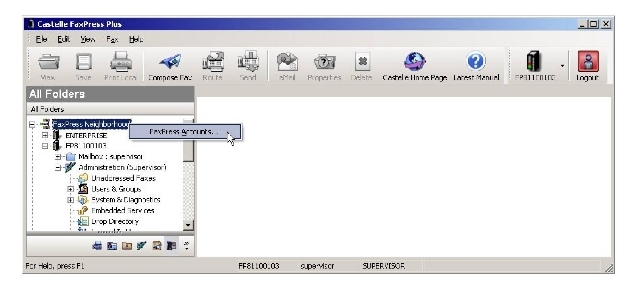
| 2. | The FaxPress Plus Accounts window displays all the FaxPress servers installed on your network segment in the right panel. FaxPress servers installed on a different network segment are automatically displayed on the left. |
To add a FaxPress server installed on another segment of your Windows network, to your list of available servers, click on the TCP/IP Advanced button in the FaxPress Plus Accounts window.
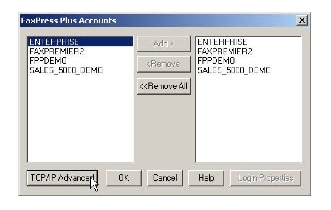
The TCP/IP Advanced button will be inactive if the server selected is installed on a Novell network.
| 3. | In the Host Editor window, use the Host Name field to enter a name for the remote FaxPress Enterprise Redundant server you want to add. |
To connect to a FaxPress Enterprise Redundant server:
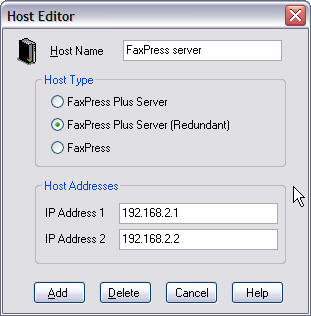
In the Host Type section, select the FaxPress Plus Server (Redundant) radio button.
In the Host Addresses section, enter the IP addresses assigned to the FaxPress Enterprise Redundant server you want to register in the IP Address 1 and IP Address 2 fields. Ask your network administrator for the correct IP addresses.
Both IP address fields need to be populated when FaxPress Plus Server (Redundant) is selected in the Host Type section.
Proceed to Step 4 below.
To connect to a FaxPress Enterprise Server:
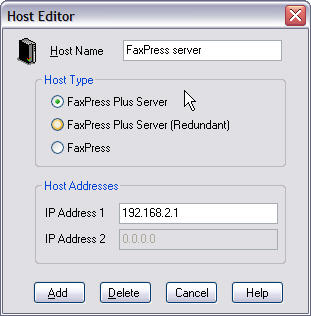
In the Host Type section, select the FaxPress Plus Server radio button.
In the Host Addresses section, enter the IP address assigned to the FaxPress Enterprise server you want to register in the IP Address 1 field. Ask your network administrator for the correct IP addresses.
Proceed to the next step.
| 4. | Click Add to add the FaxPress server to your list of available fax servers. The new server will be displayed in the server list in the left panel with an asterisk before its name, designating this server as a user defined server. You can also click Delete to remove the listed FaxPress server from the FaxPress Plus Accounts list. Press Cancel to exit the Host Editor screen without making any changes, or Help for more information. |
| 5. | Click OK to return to FaxPress Plus and double click on your FaxPress Neighborhood folder. Your remote server should now be displayed. |
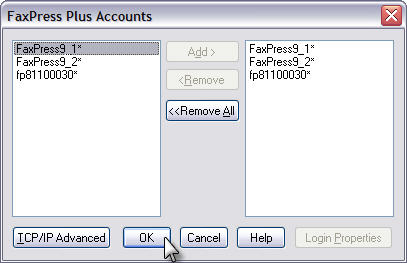
The new FaxPress server displayed in the FaxPress Neighborhood folder.
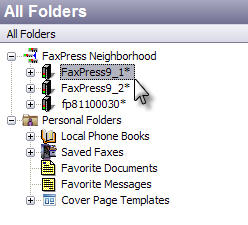
|
FaxPress Enterprise & Enterprise Redundant WebHelp
Last Updated: 11/1/2007
E-mail this page |
Castelle 855 Jarvis Drive, Suite 100 Morgan Hill, CA 95037 Toll-free 800.289.7555 Tel 408.852.8000 Fax 408.852.8100 |